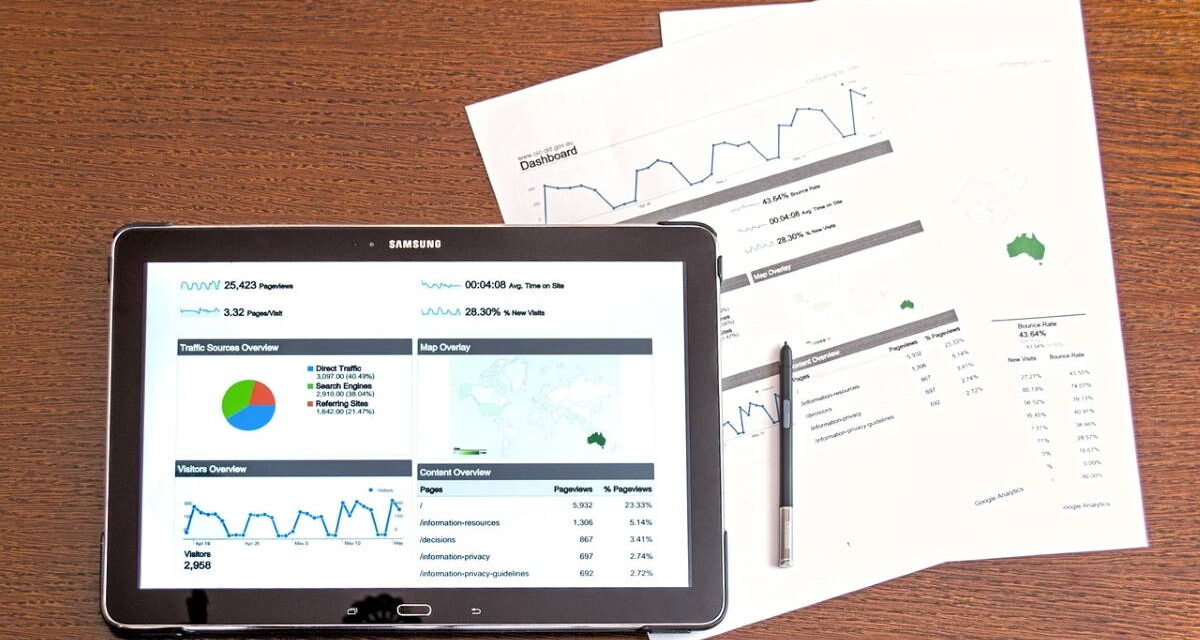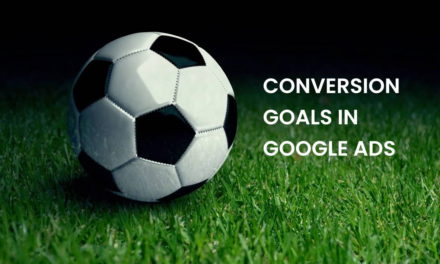One of the aspects most appreciated by advertisers on Google Ads is the ability to create comprehensive customized reports.
However, while these customized reports can help provide a deeper understanding of various metrics of an ad campaign, Google does provide a plethora of predefined reports that provide all the data most advertisers would need.
Predefined reports in Google Ads allow most marketers irrespective of their knowledge and skill level of the platform to understand crucial data of their pay per click campaigns.
These reports can make a huge difference in interpreting the actual performance of an ad, the keywords, landing page etc. Overtime, with the help of predefined reports in Google Ads, advertisers can create campaigns that increasingly provide better return on investments.
NOTE: One important thing to note is to get the best, most accurate and comprehensive data, you should connect your Google Analytics account with your Google Ads account.
Also note, by default, Google Ads reports show data for the past week. You can change this to a specific month, week, day or provide a custom range based on your requirements.
How to access predefined reports in Google Ads
Accessing predefined reports in your Google Ads interface is quite simple.
1) First, choose the campaign for which you want to access reports. Note it can be an active, paused or completed campaign.
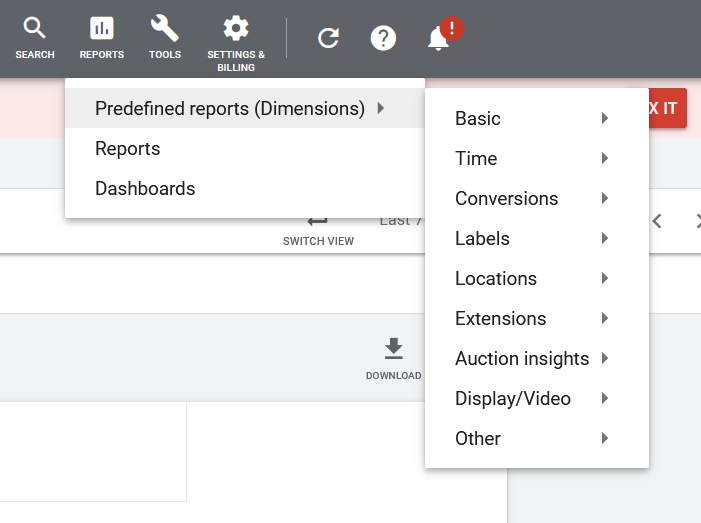
2) From the top menu, click the reports icon. See image for what the icon looks like.
Note: If you do not see any icons or have a limited view, you may have to click on the ‘switch view’ link. This provides a more comprehensive view of your ad campaign.
3) Once you click on reports, you get a drop down menu. The first option itself is “Predefined reports.’
4) You can put your mouse over the predefined reports link to get the sub menu drop down. Here you can access the exact report that you want.
The main predefined reports you can access in Google Ads are as follows:
- Basic
- Time
- Conversions
- Labels
- Locations
- Extensions
- Auction insights
- Display/Video
- Other
Note: Predefined reports used to be known as Dimensions in Google Ads.
What do each predefined report mean in Google Ads
1) Basic
When you go to predefined reports and click on ‘Basic’, you get a further dropdown menu with the following choices:
- Campaign
- Ad group
- Ad
- Search keyword
- Search terms
- Final URL
- Paid & organic
- Campaign details
- Ad group details
- Audience
- Landing page
- Expanded landing page
As you can see, the ‘Basic’ predefined reports are anything but basic. For most advertisers, this is all that you will need.
Each of the sub-menu items under the Basic reports tab gives you further details on those specific metrics.
For example:
Campaign: Will show you results based on overall campaign.
Ad group: Will show you results based on ad groups in your campaigns.
Ad: Will show you results based on ads within your campaign.
This way, you get to know which ad groups are performing the best, which ads are outperforming others, which landing page or final click URL is performing as per your expectations etc.
By going through each of the reports, you will know how each aspect of your campaign is performing. You will have an idea on what to change, where to focus and where you are losing money without expected results.
Note for certain reports to work properly, you must have Google Analytics connected to your Google Ads account.
2) Time
‘Time’ predefined reports show you campaign performance as per various time based parameters.
The options you get within ‘Time’ predefined report is as follows:
- Day of week
- Day
- Week
- Month
- Quarter
- Year
- Hour of day
That way, you can get campaign performance metrics by day, week, month etc. You can even find out how your ads are performing based on specific day of the week or hour of the day.
Many advertisers look at which hours on specific days are working well and try to understand why that is the case. You may find certain keywords get more clicks on certain days and on others, they do not perform well.
Hence you can alter your campaign considering time based performance of your keywords, ads, landing pages etc.
3) Conversions
The ‘Conversions’ predefined report provides metrics based on the conversion goals created by you during campaign setup.
Obviously for this to work properly, you need to have defined what conversions mean to you in ad settings prior to starting the campaign.
Conversions can be lead generation, sales, a particular event or activity that needed to take place etc. Ecommerce companies would especially find this useful to check if their ads are getting sales and what is the dollar value of each click.
4) Labels
The ‘Labels’ predefined report provides campaign performance metrics based on the labels you had created previously.
Labels in Google Ads is a function that provides advertisers the facility to organize each aspect of their ad campaigns based on certain parameters.
You can label campaigns, ads, ad groups etc. with a specific name, color and description.
The Labels predefined menu would then allow you to get details about your campaigns based on the labels you had created in the past.
5) Locations
The ‘Locations’ predefined report provides campaign performance based on locations you had targeted in your campaign setup.
Certain advertisers target specific countries or states within a specific country.
Based on the locations you had provided where your ads could be shown, the ‘locations’ predefined report would show you performance of each of those locations.
You can also get distance based reports if you have setup a ‘location extension’ in your ad campaign.
6) Extensions
The ‘Extensions’ predefined reports provides campaign performance metrics based on the extensions available within Google Ads.
These reports will work only if you have enabled any extension in your advertisements.
The Google Ads Extensions available within predefined reports are:
- Sitelinks extensions
- Call extensions
- App extensions
- Location extensions
- Callout extensions
- Call details
- Message details
- Lead form extensions
- Promotion extensions
- Structured snippet extensions
7) Auction insights
The ‘Auction insights’ predefined report in Google Ads provides campaign performance metrics based on your keyword bids.
These reports will give you an idea how your keyword bids have performed as compared to other advertisers bidding on similar keywords. It can be used as a competitor analysis report as well.
8) Display/Video
The ‘Display/Video’ predefined report provides performance metrics based on your video ads.
Note video ads are displayed in YouTube either before, after or during another video. Your video ads can appear in search results based on keywords as well.
9) Other
Clicking on the ‘Other’ predefined report tab opens up another submenu with two options:
• Free clicks
• Billed cost
Free clicks: This reports shows you how users may have interacted with your ad in various ways. They are not necessarily clicks that you got for free.
Billed cost: This reports shows you your total cost for running a particular ad campaign on Google Ads. This is the final cost that you are suppose to pay to Google. The report shows you total costs plus or minus any adjusted costs to arrive at the final billed amount.
Final thoughts
Google Ads provides comprehensive data through predefined reports.
It is recommended that you go through the reports to understand the true performance of your ad campaigns. You should ideally analyse various aspects of your advertisements every week or bi-weekly to ensure a healthy campaign.
Once you learn to understand the reports and the metrics they provide, you can tweak each aspect of your advertisements to get the best possible results.
When you do get comfortable with predefined reports and what data you can get from Google Ads, you can look into creating customized reports as well.
You can also learn more about Google Ads and reporting in Google Skillshop.