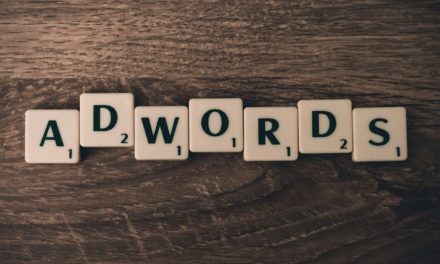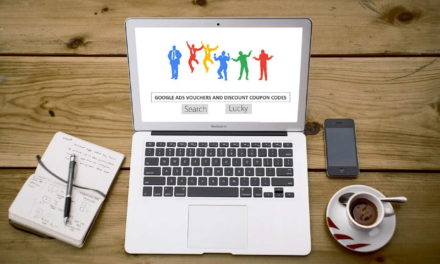Tracking and analysing your competitor’s Google Ads campaign is so easy that it is surprising not everyone does it on a regular basis. You can actually learn everything about your competitor’s PPC strategy, from which keywords they are using, to cost per click, budget spend, ad text etc.
The best thing about PPC competitor analysis is that you get to know what is working and what needs to be avoided. Along with complete details of your competitor’s PPC data, you also get the number of clicks for each keyword and advertisement along with the average cost. This data can be used in your ad campaign without having to go through expensive and time consuming keyword research of your own.
The steps to track and analyse your competitor’s Google Ads PPC campaign are as follows:
1) First, click here to open the SE-Ranking competitor analysis tool. Note the link opens in a new window so that you can continue to read this and use the tool. Also note the link goes to the SE-Ranking free trial tool and you do not need to purchase anything for this tutorial.
2) Once you open the competitor analysis tool linked above, you will see a screen as given in the image below:
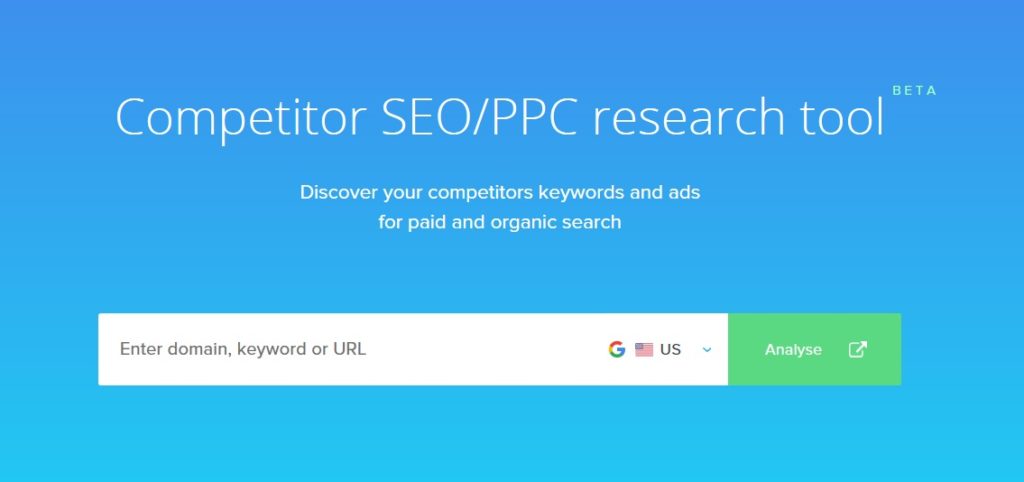
You will need to pay attention to two aspects here.
First, you need your competitor’s website URL or domain name. Enter this in the search area where it says “Enter domain, keyword or URL.”
Second, take a look at the Google search site icon next to the search box. By default, the tool will pick your local search location. However, you can change this to any Google search site you want. For example, if you are from the United Kingdom and it is showing Google US, you can simply click on it and choose Google UK.
The tool allows you to search on any of the given Google local sites. Hence if you have a competitor that you feel uses the .com site, you can change to Google US. If they target users in Australia, you can simply choose Google Australia in the drop down.
Once you have added the website URL and selected the Google Search country, click on ‘Analyse.’
3) If the competitor has an active Google Ads campaign, you will see something like below open up:
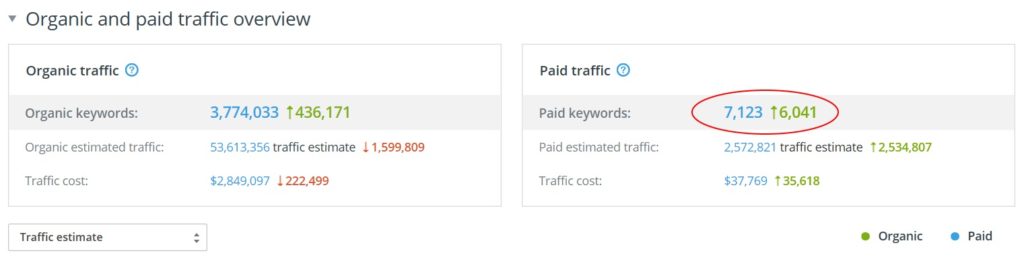
From Organic and Paid traffic overview, click the number given in blue next to ‘Paid Keywords’ as shown.
4) On the next screen, you can get the complete overview of your competitor’s Google Ads campaign.
Scroll down a bit and you will see the full list of keywords along with lots of other data like search volume, cost per click (CPC), competition score, landing page URL etc.
You can even click on each keyword to get detailed analysis of that particular keyword.

5) On this page, you can also look at the left menu as shown in the image under ‘Paid Traffic Research.’
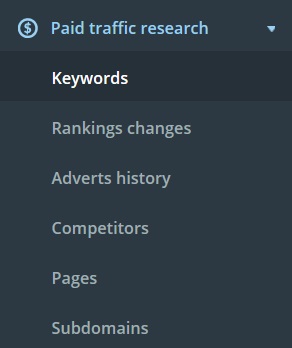
You can click on each of those links for further insights in to your competitor’s PPC campaign.
The amount of information you can get is quite comprehensive. To begin with, you need to take a note of the full list of keywords your competitor is using, the cost per click to figure out how much they are paying, their total budget, landing page URLs etc. Look around and check each page in the paid traffic research menu and you will have enough information to use in your own PPC campaign.
You can do this for unlimited number of competitors as long as you are researching paid traffic for PPC. For organic search result traffic for SEO, there is a restriction on the number of competitor’s you can research before you need to upgrade your package.
Get a huge competitive advantage.
Learn about your competitor’s EXACT Google Adwords campaign from which keywords they are using to cost per click, ad texts, landing page URLs, budget spend etc.